How to Convert and Import AVI files to iTunes
The article will show you how to convert (DivX/Xvid) AVI to iTunes
supported formats so that you can play AVI videos with iTunes smoothly.
If you happen to have some AVI videos and want to import these AVI
files into iTunes (including iTunes 12) and may sync them to your
iDevices. You will not get what you want. From Apple's website, only AVI
files that are encoded in the specified codec are supported by iTunes.
Unfortunately, it's a less-commonly-used type of codec used for AVI
files. This is a huge roadblock, as AVI is one pretty much the go-to
standard-definition format for video content on the Internet and for
video editing software. Fortunately, in order to solve this problem, it
is a viable way to convert AVI to iTunes compatible format first.

There are many programs can be used to convert AVI video iTunes efficiently in Windows and Mac, Dimo Video Converter Ultimate
is strongly recommended to help you accomplish the AVI to iTunes
conversion task with fast speed and high output video quality. In
addition to AVI, it can also convert MP4, MOV, WMV, MPG, MKV, FLV, M2TS,
3GP, VOB and more formats for iTunes so that you can virtually add
videos in any formats to iTunes library for syncing to iPhone, iPad and
iPod.What's more, this Video converter enjoys the ability to edit
videos. So you can customize the videos with personalized video effects
and gain special visual enjoyment with ease. If you're using a Mac, get
the equivalent Dimo Video Converter Ultimate for Mac on Mac (OS Sierra included). Download the program and follow the tips below to get your task done now!
Get the Best AVI Video Converter:
- Powerful Media Solution: Allows you to convert HD Videos, Standard Videos, Audio formats as well as Blu-ray/DVD file formats.
- Convert Videos to Popular formats: Supports all types of popular formats such as MKV, AVI, WMV, MPEG, MOV, FLV, MP4, VOB, H.265, WMA, MP3, WAV, FLAC, etc. along with other 150+ media formats.
- Flexible Video Export Presets: Use any of the optimized presets to directly export videos to any multimedia or portable devices like Android, iDevices, VR devices, gaming systems etc.
- Edit MP4 Videos: Edit and enhance MP4 videos by trimming, rotating, cropping, special effects or add watermarks.
- Use Media Server to share Videos: Easily share local favourite video folder to devices in the same network.
- Compatible with Windows 10/8.1/8/7/XP/Vista, as well as macOS 10.12 Sierra, 10.11 El Capitan, 10.10 Yosemite, 10.9 Mavericks, 10.8 Mountain Lion and 10.7 Lion.
Free Download Dimo Video Converter Ultimate (Win/Mac):
Other Download:
- Cnet Download: http://download.cnet.com/Dimo-Video-Converter-Ultimate/3000-2140_4-77472903.html
- Soft32 Download: http://dimo-video-converter-ultimate.soft32.com/
- Top4download: http://www.top4download.com/dimo-video-converter-ultimate/nsyrihrb.html
- Softpedia Download: http://www.softpedia.com/get/Multimedia/Video/Encoders-Converter-DIVX-Related/Dimo-Video-Converter-Ultimate.shtml
- windows7download: http://www.windows7download.com/win7-dimo-video-converter-ultimate/bpphgnww.html
Step 1. Add video files
Launch the Video Converter and add videos in the following two
ways: 1> Click "Add File" button to choose video files from your hard
drive for converting. 2> Directly drag the movies you want to
convert to the left item bar. To save your time, you can add multiple
files for converting at a time by clicking "Add multi-file" or "Add
Folder" since batch conversion is well supported.

Step 2. Choose output format
To encode AVI format for iTunes, simply choose MP4 as the output
video format from Select Format> Video since MP4 is an iTunes
friendly video format. You can also select MOV or M4V as the targeted
format. And if you want to add AVI files to iPhone, iPad, iPod, etc. via
iTunes, you can even specify iPhone, iPad or iPod as the output format
to convert AVI video to fit your Apple devices.
Tips: Click the "Setting ..." button to adjust the
video or audio quality, codec, bitrates, file size, audio volume, audio
channel and etc.

3. Edit AVI
Click the Edit button to get it. The editing functions enables you to customize own AVI videos in the following ways:
A. Trim – Split the video clips to choose your favorite part of the WMV movies.
B. Adjust – Rotate or crop the video frame size for better visual effects on the player.
C. Effects – You can change the video effects like Deinterlace, Denoise, Emboss, etc..
D. 3D - Create vivid 3D SBS/TB/Anaglyph from source video for watching on 3D TV, 3D Players, VR headsets, etc..
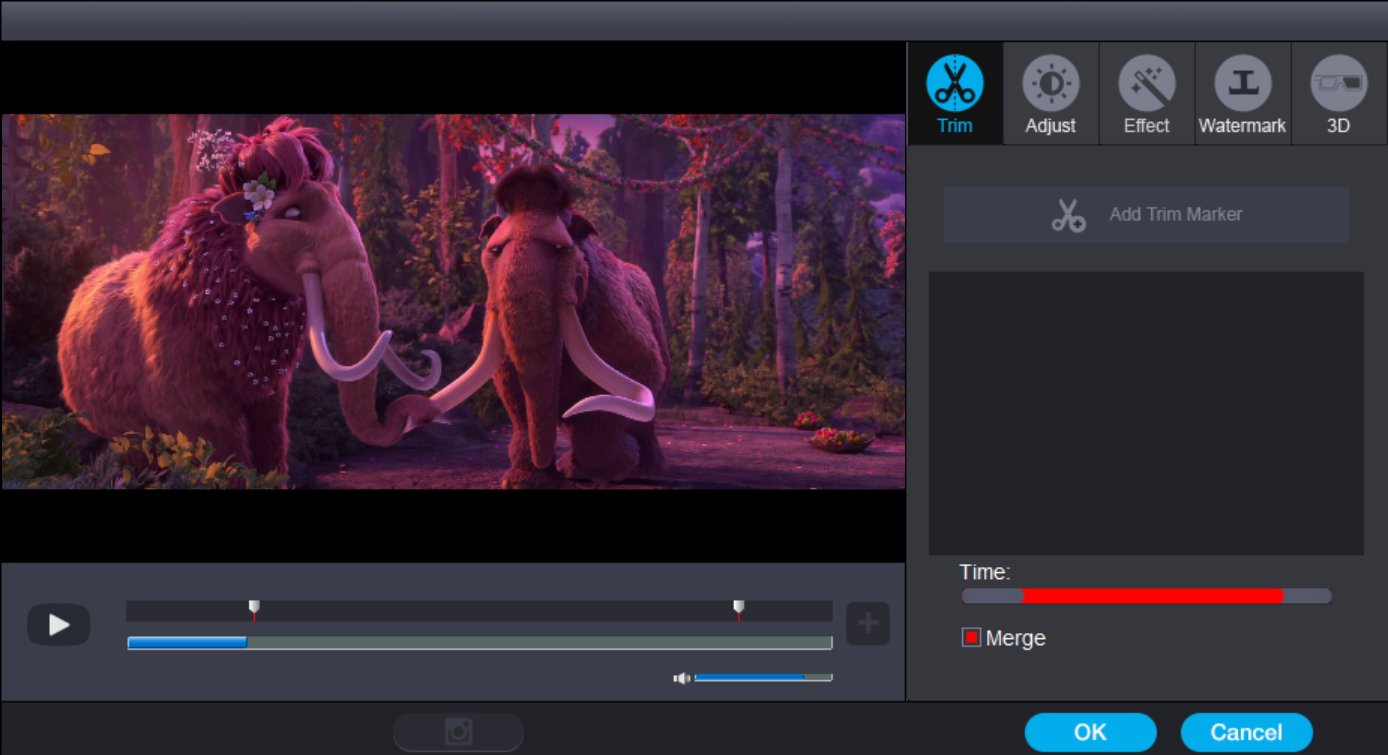
Step 4. Start video conversion
Finally click on "Start" button of the best Video Converter to start encoding AVI/MKV/VOB/MOV to MP4
. The progress bar will show you the conversion processing. When the
conversion completes, locate the converted iTunes compatible MP4 video
directly by clicking Open Folder. After that, you can import the files
to iTunes library without any troubles.
Free Download or Purchase Dimo Video Converter Ultimate:
Need the lifetime version to work on 2-4 PCs so that your
friends and family can instantly broaden their entertainment options?
Please refer to the family license here.
Kindly Note:
The price of Dimo Video Converter Ultimate for Windows is divided
into 1 Year Subscription, Lifetime/Family/Business License: $43.95/Year;
$45.95/lifetime license; $95.95/family license(2-4 PCs);
$189.95/business pack(5-8 PCs). Get your needed one at purchase page.
Contact us or leave a message at Facebook if you have any issues.
Related Articles:





iDealshare VideoGo is just the best AVI to Avid Media Composer Converter. With iDealshare VideoGo you can easily convert all AVI files to Avid Media Composer at fast conversion speed and without any quality loss.
ReplyDelete